Installing Manjaro Linux
Let’s get started on its installation. There are two ways you can initiate the installation process for Manjaro.
- Download Manjaro ISO file and burn it to DVD and boot your system from this DVD drive.
- Create a Virtual Machine on your native operating system using any virtualization technology like VMware or Oracle Virtual Box and boot your newly created Virtaul Machine using the downloaded ISO of Manjaro Linux [This method is for advanced users]
Regardless of the option you use, here is what will be the very first screen when you boot your system using Manjaro ISO.
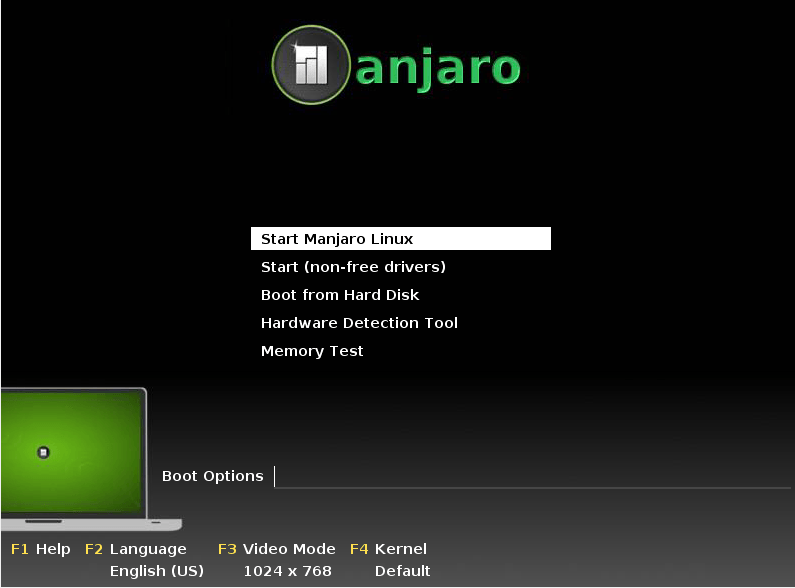
Choose “Start (Non-Free drivers)”option from above shown screen to initiate the graphical installation of the Manjaro Linux. This option is the most recommended as it boots using proprietary graphics drivers ( the drivers developed and owned by the manufacturers of graphics cards).
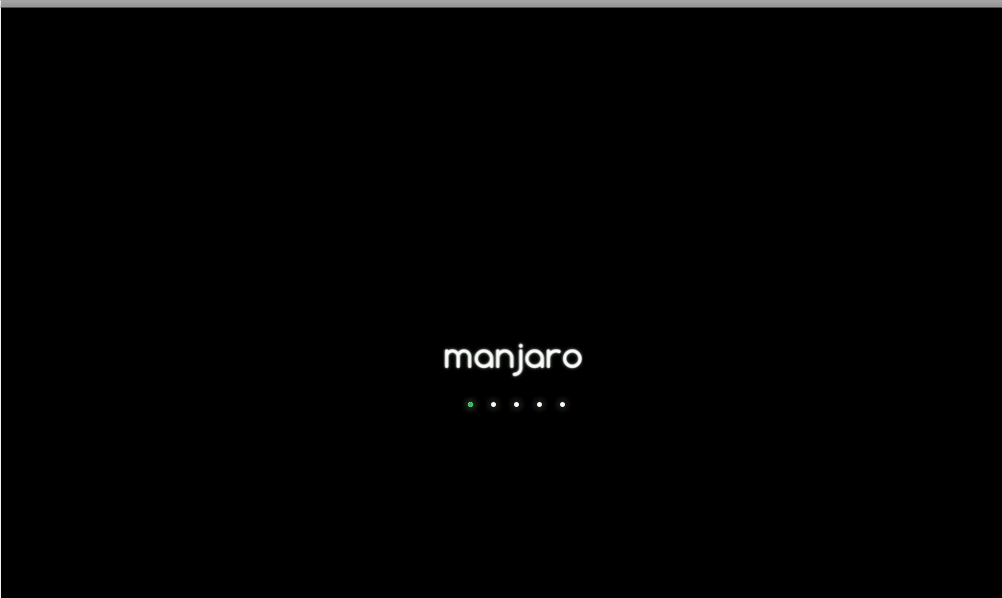
Click “Install Manjaro ” option from here. It will start the installation processes and will prompt you for some simple details.

Choose your preferred Language ; hit “Forward” button once done

Select your location from here and click “Forward”.
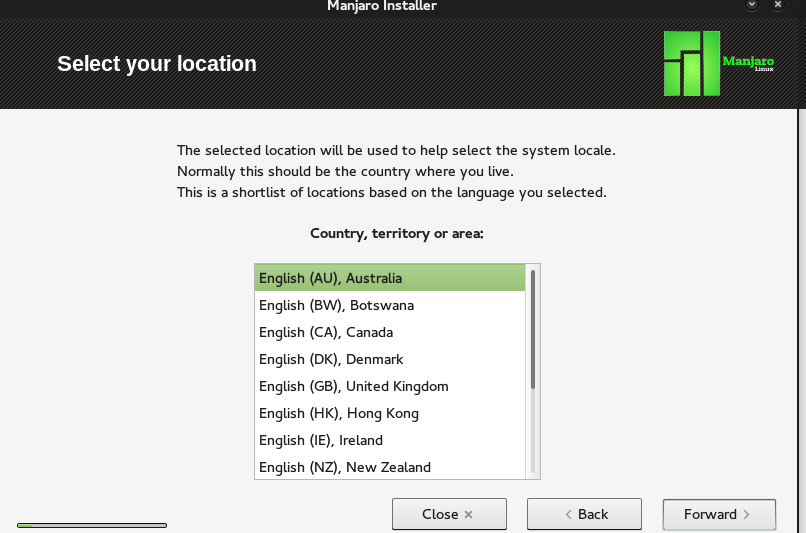
“System Check” window will be displayed; it will be listing requirements for the installation to proceed successfully, Please ensure all requirements are met and click “Forward” to move install to the next stage.
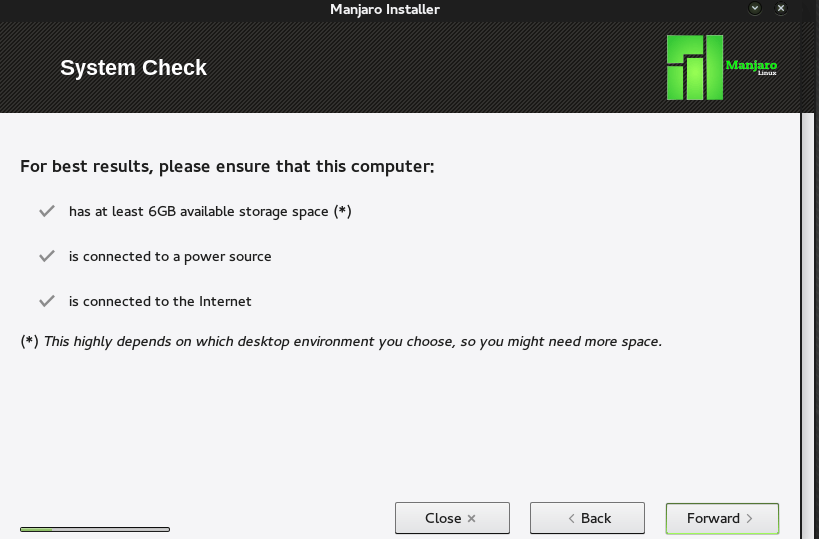
Choose your Keyboard Layout from here:

Next step, “Installation Type” screen will let you choose how to move further with the installation on the disk. You can encrypt installation, use LVM or customize your partition settings from here. Hit “Forward” when done.
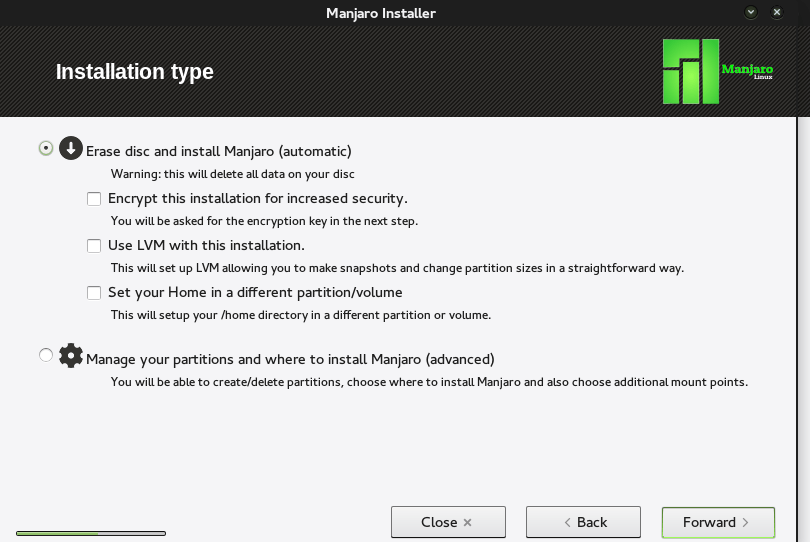
On next step “Who are you” , you can specify your user account name and its associated password. Click “Forward” to proceed to the next step of the installation.
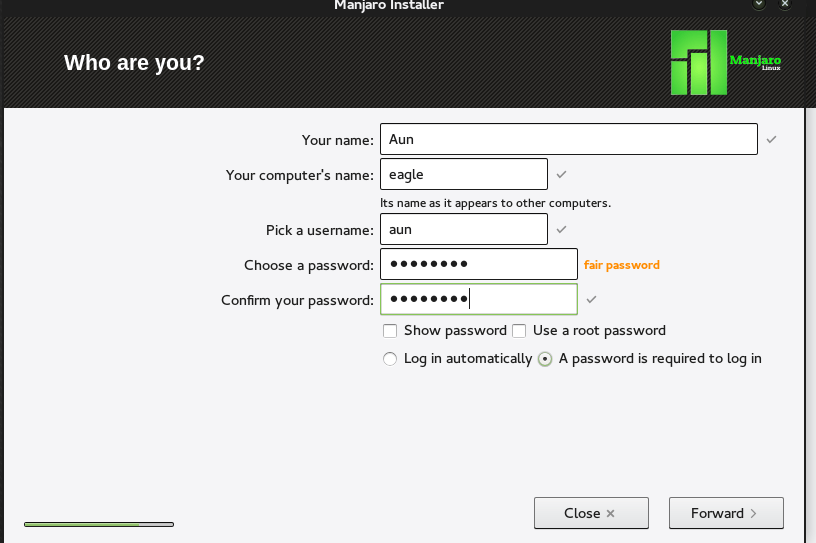
That’s all, Installation process will start running now. It has a nice graphical interface where you will be able to track installation progress.
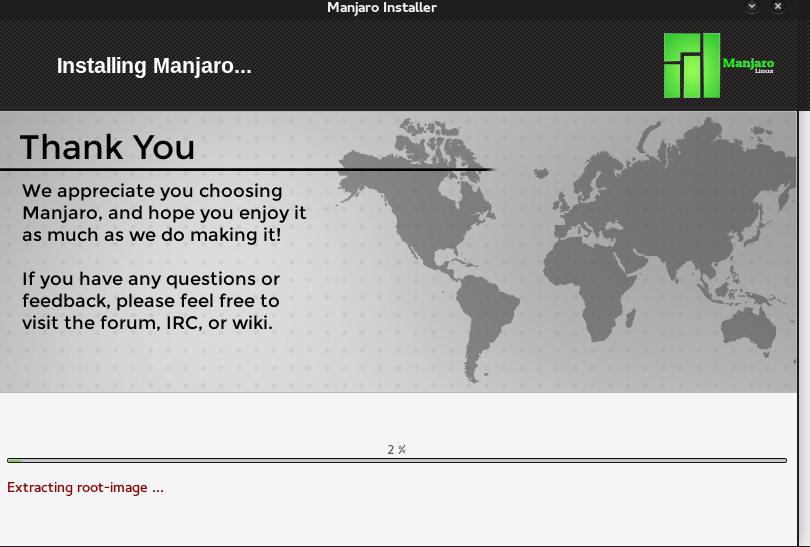
Once installation process completes, It will ask you to reboot your system once.

Here is the desktop screen for your Manjaro Linux OS running XCFE as desktop environment.
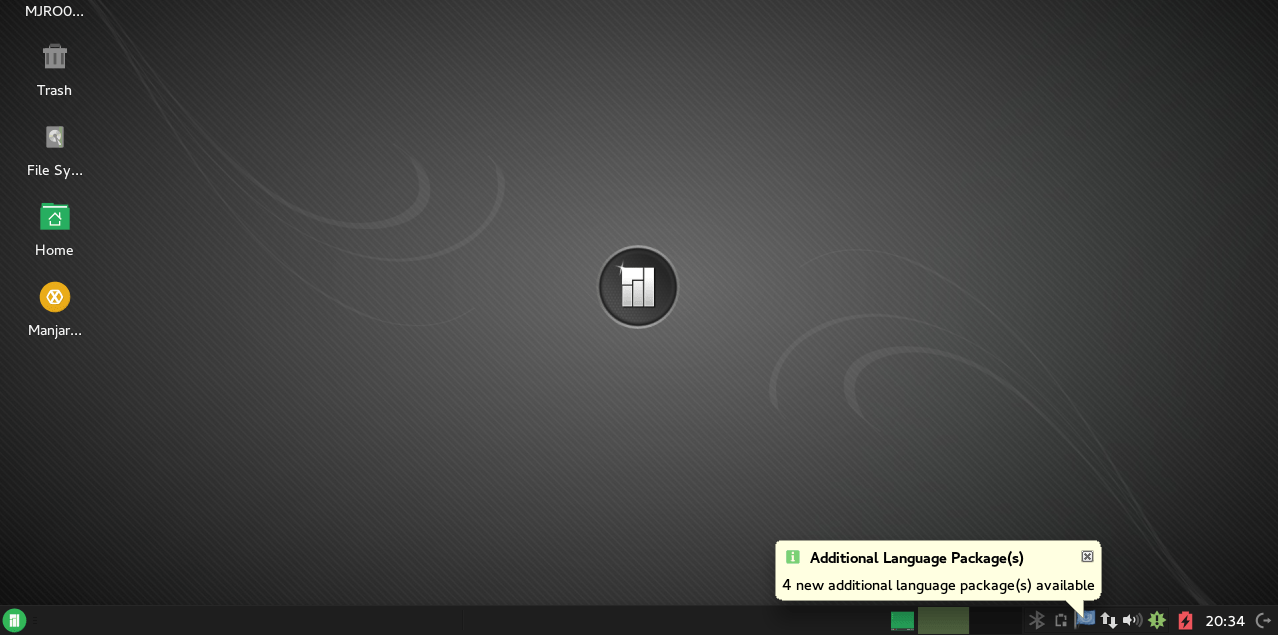
 Linux Delhi India Linux Users Group – Delhi
Linux Delhi India Linux Users Group – Delhi
